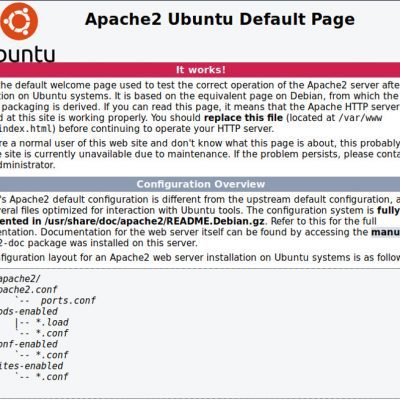43 KiB
Linux servers - Exercise 4
Disclaimer:
This exercise is a part of Linux Server Administration (ICT4TN021, spring 2018) // Linux-palvelimet (ICT4TN021, kevät 2018) school course organized as a part of Information Technology studies in Haaga-Helia university of Applied Sciences, Helsinki, Finland. Course lecturer Tero Karvinen has defined the original assignment descriptions in Finnish presented in this document in English. Answers and translations have been written by Pekka Helenius (me, ~ Fincer).
Table of contents:
a) Make it possible to create home pages with normal user privileges in your virtual server environment.
Answer:
Virtual server IP address is 174.138.2.190. The server is hosted on DigitalOcean which provides hosting services for users. Ubuntu 16.04 LTS (without DE) is used as a server platform.
Ubuntu distribution hosted on DigitalOcean has custom configurations compared to Canonical version of clean Ubuntu environment. For instance, DigitalOcean has predefined different repository sources in package manager sources file /etc/apt/sources.list (http://mirrors.digitalocean.com/ubuntu/) and has customized configuration for Apache web server by default. Can you trust these repositories and predefined configurations as a system administrator? Can you be sure the program source codes are "clean" and do not contain malicious code patches? Are the used package repositories updated and which flags have been used to compile the binary software available there? What differences are there between the official Canonical and DigitalOcean repositories?
It is good to stop to think the previous issues before looking for a third party hosting service for your server environment. Do available markets have better virtual hosting service providers and in which criteria? In small business, it can be safer to hold all the aces and set up a minimal self-hosted server using a computer (suited for your needs) such as Raspberry Pi and claim a Domain name for it from a DNS provider. If you do larger business, you need to consider your server capacity again. It can be more profitable and comfortable to buy some server space from a virtual hosting server provider.
Of course, if you ever want to, you can install the server environment from scratch using rolling releases such as Arch Linux, Gentoo or 'Linux from Scratch'. However, this is not recommended approach in server environments requiring system stability over newer software. The downside is that some new features or bug/security fixes may not be implemented in older software, so keep that in mind. Some major project, however, backport security fixes to older software versions, too.
Anyway,
1. Do initial configuration for your server following the guide by Tero Karvinen:
2. Connect to your new virtual private server once you have set it up. I use a predefined user name newuser in my server environment:
phelenius@my-machine:~$ ssh newuser@174.138.2.190
newuser@174.138.2.190's password:
Welcome to Ubuntu 16.04.3 LTS (GNU/Linux x86_64)
* Documentation: https://help.ubuntu.com
* Management: https://landscape.canonical.com
* Support: https://ubuntu.com/advantage
Get cloud support with Ubuntu Advantage Cloud Guest:
http://www.ubuntu.com/business/services/cloud
7 packages can be updated.
0 updates are security updates.
Last login: Tue Feb 13 14:49:24 2018 from XXX.XXX.XXX.XXX
newuser@goauldhost:~$
3. Open default SSH TCP port 22 in your firewall:
NOTE: Default policy for Ubuntu firewall is to deny/drop all input connections so we need to allow traffic into protocol/daemon specific ports to open up communication between this server and clients.
newuser@goauldhost:~$ sudo ufw allow 22/tcp && sudo ufw enable
Once you have established SSH connection to your remote server, install apache2 package and open port 80 for it by doing the following:
newuser@goauldhost:~$ sudo apt-get install apache2 && sudo ufw allow 80/tcp
4. Enable Apache userdir module:
newuser@goauldhost:~$ sudo a2enmod userdir
5. Some PHP and userdir module related configurations seem to be predefined in packages provided on DigitalOcean server environment (such as # symbols in /etc/apache2/mods-enabled/php7.0.conf in order to enable PHP for user sites), unlike stated in Exercise 3.
6. Restart Apache HTTP daemon (HTTPD) after enabling userdir module:
newuser@goauldhost:~$ sudo systemctl restart apache2.service
Recheck HTTP daemon state (should return active):
newuser@goauldhost:~$ systemctl is-active apache2.service
If everything seem to be running and working you can try to establish connection to the HTTP daemon server using your local computer (do not try this in your virtual private server environment but with an external client computer):
phelenius@my-machine:~$ xdg-open http://174.138.2.190:80
The IP address here refers to the virtual private server IP address.
7. If the connection test is successful, you should see something similar to this picture:
Let's get back to the virtual server environment in our SSH session.
8. We should hide any extra server information which is visible for clients. Add the following lines in /etc/apache2/apache2.conf (with sudoedit):
TraceEnable Off
ServerSignature Off
ServerTokens Prod
Description of these lines here.
Restart Apache HTTP daemon (web server):
newuser@goauldhost:~$ sudo systemctl restart apache2.service
9. Create a new user monkey (finnish: apina). We do not add this user to sudo groups, therefore denying all root access for this user:
newuser@goauldhost:~$ sudo adduser monkey
or equivalently:
newuser@goauldhost:~$ sudo useradd --create-home --shell /bin/bash --user-group --uid 1006 --comment "Monkey account" --password "insert_password_here" monkey
where
-
/bin/bashis the default shell for the new user -
1006is the UID number for the new user. Feel free to change -
"Monkey account"is so called "friendly" name of the account (usual syntax is:first name surname) -
"insert_password_here" is the password for the new user -
monkeyis the (system) name for the new user
NOTE: Not all Linux distributions ship with executable (wrapper) script adduser. In this case, either adduser must be installed or more primitive (but default/standard) command useradd should be used instead.
Now, change to the default shell of user monkey (you can check it by executing: grep monkey /etc/passwd):
newuser@goauldhost:~$ su monkey
Password:
monkey@goauldhost:/home/newuser$ cd
monkey@goauldhost:~$ mkdir public_html
Therefore we have created a new home site folder for the user monkey. Contents of this folder should be available like shown in the following picture:
NOTE: As you can see, Apache doesn't give any server information in the website view, thanks for the configurations done in step 8 above.
User monkey can add any content to his/her personal site. By default, Apache looks for any of the following files, defined in /etc/apache2/mods-available/dir.conf (symbolic link in folder /etc/apache2/mods-enabled/dir.conf):
newuser@goauldhost:~$ ls -l /etc/apache2/mods-enabled/dir.conf
lrwxrwxrwx 1 root root 26 Feb 8 10:40 /etc/apache2/mods-enabled/dir.conf -> ../mods-available/dir.conf
newuser@goauldhost:~$ cat /etc/apache2/mods-enabled/dir.conf |grep -i directoryindex | awk '{$1 = ""; print $i}'
index.html index.cgi index.pl index.php index.xhtml index.htm
Permissions of folder $HOME/public_html of the user monkey are as follows:
monkey@goauldhost:~$ stat -c "Owner: %U (user), %G (group), perms: %a // %A" $HOME
Owner: monkey (user), monkey (group), perms: 775 // drwxrwxr-x
or alternatively:
monkey@goauldhost:~$ ls -l
total 4
drwxrwxr-x 2 monkey monkey 4096 Feb 13 15:35 public_html
drwxrwxr-x 123456789 10
d = directory r = read (value 4) w = write (value 2) x = execute (value 1)
where
...symbols 2-4 (rwx) indicate permissions of the user monkey to the folder
...symbols 5-7 (rwx) indicate permissions of the (primary) group where the user monkey belongs to. In this case, the group is monkey
...symbols 8-10 (r-x) indicate permissions granted for other system users to the folder
Permissions can be written in numeric form but also in symbolic form. For instance,
775 = rwxrwxr-x (4+2+1, 4+2+1, 4+1)
ug=rwx,o=rx => rwxrwxr-x
Take a look on the following links to get more information about Unix permissions:
Changing permissions is recommended to be done in symbolic mode because individual permissions can't be as flexibly be changed in numeric mode.
ls command shows user (monkey) first after which group (monkey) is shown.
The folder is accessible in public network via address http://174.138.2.190:80/~monkey/
You can change above defined permissions with chmod command.
- Numeric form:
chmod 775 ~/public_html
Symbolic form: chmod ug=rwx,o=rx ~/public_html
NOTE: You can change permissions recursively using -R parameter (chmod -R ...)
EXTRA: Deleting Server field from HTTP header by updating Apache source code on Debian-based Linux distributions
Including Server field in HTTP header by Apache HTTP daemon (web server) is debated. HTTP/1.1 standard specification states the following:
Note: Revealing the specific software version of the server might allow the server machine to become more vulnerable to attacks against software that is known to contain security holes. Server implementors are encouraged to make this field a configurable option.
NOTE: Apache must be compiled from source code.
Removal of Server field from HTTP header is debated in Apache developers' community (The key question here: does removal of the field actually improve any security?). More about this topic: StackoverFlow (Can't remove Server: Apache header).
NOTE: The following method does not work with automatic system updates via package repositories (usage of sudo apt-get update and sudo apt-get upgrade commands) because the patches binary files would be replaced by ones available in the official repositories. Therefore, each time you want to update your Apache server, you need to recompile it from source applying the patch file provided in this GitHub repository. This method can be troublesome for system administration or contain unaccepted policy in your company. Consider using Puppet/Ansible/Chef/SaltStack or any relevant management to automate method described here.
NOTE: You must be aware what you are doing each time you compile software from source. Trust the source, trust the patch files (suffixes .diff and .patch) and do not do anything that can lead to unknown or troublesome bugs, malicious code execution or create new security risks.
NOTE: We are unable to sign the package with the official maintainer key because we update Apache with our specific patch file and compile the software ourselves. Therefore we ignore any signing requirements in dpkg-buildpackage command (or alternatively we can use our own keys).
NOTE Consider any policy that determines your production and/or server environment requirements. For instance: Am I allowed to install software from source code? Does my method break a (critical) component in working server environment? Etc.
NOTE: Again. Know exactly what you are about to do. As a system administrator you hold responsibility here. Do not get fired.
We have already improved security of our Apache web server by removing critical information sent to client. However, the server still gives information about its name as follows:
newuser@goauldhost:~/source_codes/apache2$ curl -I http://localhost
HTTP/1.1 200 OK
Date: Sat, 17 Feb 2018 13:27:11 GMT
Server: Apache
Content-Type: text/html;charset=UTF-8
We want to remove field Server: Apache. Multiple approaches were tested (such as modsecurity2 module and writing line Header unset Server into file /etc/apache2/apache2.conf) without success. Therefore I ended up patching the source code of Apache web server so that the wanted field can really be removed.
Download Apache source code on your Debian-based Linux distribution:
mkdir -p ~/source_codes/apache2 && cd ~/source_codes/apache2 && \
apt-get source apache2
NOTE: If you get the following error:
Reading package lists... Done
E: You must put some 'source' URIs in your sources.list
then just 1) uncomment all deb-src lines in /etc/apt/sources.list file, 2) remove duplicate entries and 3) update databases by issuing the following command sequence:
sudo sed -i 's/^# deb-src/deb-src/g' /etc/apt/sources.list && \
cat /etc/apt/sources.list | awk '!x[$0]++' | sudo tee /etc/apt/sources.list && \
sudo apt-get update
After downloading the source add source code patch file into created $HOME/source_codes/apache2 folder.
NOTE: I have personally created the patch file with Unix tool diff. The patch file is not downloaded from any suspicious website. You can always check & analyse the patch file code yourself if still hesitating.
If you have a working Apache HTTP daemon (web server) environment on your Linux, please check the version of your Apache software version with the following command before compiling & installing a custom-patched Apache version:
dpkg -s apache2 |grep -i version
Version: 2.4.18-2ubuntu3.5
In that way we can be sure version of the downloaded source code matches with our already-installed/existing Apache environment.
Once you have downloaded the source code, go to the following folder (which contains the code):
cd ~/source_codes/apache2/apache2-2.4.18/
Implement the patch file changes into the Apache source code in your current working directory ~/source_codes/apache2/apache2-2.4.18:
patch -Np1 -i < ../patch_apache_servertokens.patch
Before compiling Apache web server, you must install the following build time dependencies:
sudo apt-get install debhelper libaprutil1-dev libapr1-dev libpcre3-dev zlib1g-dev libssl-dev liblua5.1-0-dev libxml2-dev autotools-dev build-essential libnghttp2-dev liblua5.2-dev
Compile and install the Apache web server in your current working directory ~/source_codes/apache2/apache2-2.4.18:
dpkg-buildpackage -rfakeroot -b -us -uc
...
<compiling source code>
...
<source code compiled and archived as new deb packages>
If Apache HTTP daemon is running, stop it:
sudo systemctl stop apache2.service
It is essential to check which apache2 packages have been installed into the target system. We want to install only specific deb packages already found in the system, as multiple deb packages have been compiled by the previous command. All found Apache2 packages in the system should be replaced by the ones compiled from the Apache2 source code.
System has the following Apache2 packages:
dpkg --get-selections |grep apache | awk '{print $1}'
apache2
apache2-bin
apache2-data
apache2-utils
libapache2-mod-php
libapache2-mod-php7.0
Then we compare the above list to the compiled deb packages:
ls ~/source_codes/apache2 |grep deb
apache2_2.4.18-2ubuntu3.5_amd64.deb
apache2_2.4.18-2ubuntu3.5.debian.tar.xz
apache2-bin_2.4.18-2ubuntu3.5_amd64.deb
apache2-data_2.4.18-2ubuntu3.5_all.deb
apache2-dbg_2.4.18-2ubuntu3.5_amd64.deb
apache2-dev_2.4.18-2ubuntu3.5_amd64.deb
apache2-doc_2.4.18-2ubuntu3.5_all.deb
apache2-suexec-custom_2.4.18-2ubuntu3.5_amd64.deb
apache2-suexec-pristine_2.4.18-2ubuntu3.5_amd64.deb
apache2-utils_2.4.18-2ubuntu3.5_amd64.deb
... as a result you should install the following prerequisites:
sudo apt-get install -y libaprutil1-dbd-sqlite3 libaprutil1-dbd-mysql libaprutil1-dbd-odbc libaprutil1-dbd-pgsql libaprutil1-ldap libmysqlclient20 libodbc1 libpq5 mysql-common
... after which we can install our compiled Apache2 packages with dpkg -i command (assuming your architecture is amd64):
APACHE_NEW_VERSION="2.4.18-2ubuntu3.5"
cd ~/source_codes/apache2 && \
sudo dpkg -i apache2_${APACHE_NEW_VERSION}_amd64.deb apache2-bin_${APACHE_NEW_VERSION}_amd64.deb apache2-data_${APACHE_NEW_VERSION}_all.deb apache2-utils_${APACHE_NEW_VERSION}_amd64.deb
where APACHE_NEW_VERSION is the new compiled version of your Apache web server.
If everything has succeeded you should have a working, patched Apache web server in your target system. Because the patches web server software supports ServerTokens None option now, we shall add this option into /etc/apache2/apache2.conf.
sudoedit /etc/apache2/apache2.conf
Add the following lines (// just replace ServerTokens Prod with ServerTokens None):
TraceEnable Off
ServerSignature Off
ServerTokens None
NOTE: Any settings in /etc/apache2/conf-available/security.conf overrides these configuration changes.
Restart Apache2 server (you must apply the patch file before doing this because the default Apache software does not implement None for ServerTokens):
sudo systemctl start apache2.service
Check whether the configuration works:
phelenius@my-machine:~$ curl -I http://174.138.2.190
HTTP/1.1 200 OK
Date: Sat, 17 Feb 2018 14:02:20 GMT
Last-Modified: Wed, 14 Feb 2018 00:06:44 GMT
ETag: "20b-56520e2f88f4a"
Accept-Ranges: bytes
Content-Length: 523
Vary: Accept-Encoding
Content-Type: text/html
Therefore we have successfully deleted Server field from HTTP header.
You can additionally set and unset more HTTP header fields sent to a client as follows:
Header unset Last-Modified
Header unset Accept-Ranges
Header unset Vary
Header unset ETag
NOTE: Header unset settings may cause errors on starting up the server. For example, you may consider usage of FileETag None as a replacement for Header unset ETag.
NOTE: You must be careful when unsetting fields because it affects behavior of client programs and efficiency of your server environment (performance, for instance). Remember that factors such as field order, formatting and error messages can give hints about the used server environment as well (for instance, 404 not found message).
NOTE: The header options mentioned above work only if module headers has been activated (run command sudo a2enmod headers and restart the Apache server)
More about HTTP header syntax in Wikipedia. More articles in ETag, Vary: Accept-Encoding, etc.
EXTRA: Delete suggestive HTTP error code messages from Apache HTML output by updating Apache source code
This patch file removes the following field from Apache HTML output response if multiple errors were encountered while processing the client request:
Additionally, a 404 Not Found error was encountered while trying to use an ErrorDocument to handle the request.
and
Additionally, a 'CODE' 'MESSAGE' error was encountered while trying to use an ErrorDocument to handle the request.
The message can give a hint about underlying server configuration to a (hostile) client. Applying the patch to the Apache source code will remove the message from erroneous server response. Applying the patch may give little protection against hostile clients who are trying to identify the server you're running on your website.
As I have stated in the patch file, the removal can bury underneath problems in server configuration and thus hamper debugging of errors which are based on HTTP return codes. Thus, use discretion before implementing the patch in the Apache server configuration, especially in production and in other sensitive environments. This warning applies especially in Apache proxy configurations in which another server redirects error messages to the Apache proxy and multiple errors may occur.
Apply the patch by doing the following in your ~/source_codes/apache2/apache2-2.4.18 folder:
patch -Np1 -i < ../patch_apache_disable_additional_errormsg.patch
and follow the procedures of the previous section to compile and install Apache from source code.
EXTRA: Disable userdir module for user nobody to reduce server detection
It is recommended to set UserDir disabled nobody in /etc/apache2/mods-enabled/userdir.conf file as Metasploit offensive scanning method scanner/http/dir_scanner can detect existence of URL/folder path <myserver:80>/~nobody. Minimize attack vector, and just disable the userdir module for user nobody on the server as follows:
<IfModule mod_userdir.c>
UserDir public_html
UserDir disabled root
UserDir disabled nobody
...
The following demonstration is the view of Metasploit Framework console, using HTTP dir_scanner against a server:
msf auxiliary(scanner/http/dir_scanner) > run
[*] Detecting error code
[*] Using code '404' as not found for AAA.BBB.XXX.CCC
[+] Found http://AAA.BBB.XXX.CCC:80/~nobody/ 403 (AAA.BBB.XXX.CCC)
EXTRA: Additional protection by fine-tuning Apache HTTP headers
In some server environments, adding some HTTP headers may give extra protection against malicious actions by an hostile client. NOTE: Please keep in mind that these settings are not foolproof.
At first, enable Apache headers module.
sudo a2enmod headers
Then, add the following in your Apache virtualhost (for instance, /etc/apache2/sites-available/000-default.conf):
<VirtualHost *:80> ...
<IfModule mod_headers.c>
Header set X-Content-Type-Options nosniff
Header always append X-Frame-Options SAMEORIGIN
Header always append X-XSS-Protection 1
Header always append Content-Security-Policy "frame-ancestors 'self'"
</IfModule>
...
Header set X-Content-Type-Options nosniff
More about this option: Stack Overflow - What is “X-Content-Type-Options=nosniff”?
Header always append X-Frame-Options SAMEORIGIN
More protection against Clickjacking attacks
More about this option:
Header always append X-XSS-Protection 1
More about this option: keycdn.com - X-XSS-Protection - Preventing Cross-Site Scripting Attacks
Header always append Content-Security-Policy "frame-ancestors 'self'"
Another clickjacking attack prevention (CSP 2.0)
More about this option: OWASP - Content Security Policy Cheat Sheet: Preventing Clickjacking (CSP 2.0)
EXTRA: Additional protection by enabling ModSecurity module in Apache
More security features can be added to Apache server by using ModSecurity Apache module by Trustwave SpiderLabs. The module is released under Apache Software License version 2. A brief description of the module, quoted from the website:
ModSecurity is a toolkit for real-time web application monitoring, logging, and access control.
There is an additional ModSecurity ruleset available by OWASP. You can read more about it on OWASP website: ModSecurity Core Rule Set Project
At first, make sure that Apache security module is installed:
[[ $(dpkg --get-selections | grep libapache2-mod-security2) ]] || sudo apt-get update && sudo apt-get install -y libapache2-mod-security2 modsecurity-crs
Then, enable the module:
sudo a2enmod security2
NOTE: Before blindly accepting security module, please take extra care if your Apache server is in production or in sensitive environment where stability is absolutely required without nasty or troublesome interruptions!
NOTE: If you decided to adapt some of the following security module rules, you should identify which of these settings are relevant in your server environment.
NOTE: The following ruleset is a loose reference which uses the settings by Ask Apache - Mod_Security .htaccess tricks website
Add the following in your VirtualHost configuration (for instance, /etc/apache2/sites-available/000-default.conf):
<VirtualHost *:80>
...
<IfModule security2_module.c>
SecDataDir /var/cache/modsecurity
IncludeOptional /etc/modsecurity/*.conf
IncludeOptional /usr/share/modsecurity-crs/owasp-crs.load
# Enable ModSecurity
SecRuleEngine On
# Sends matching requests a 405 Method Not Allowed Status Code
SecFilterSelective REQUEST_METHOD "!^(GET|HEAD|POST)$" "deny,auditlog,status:405"
# Do not accept GET or HEAD requests with bodies
SecFilterSelective REQUEST_METHOD "^(GET|HEAD)$" chain
SecFilterSelective HTTP_Content-Length "!^$"
# Require Content-Length to be provided with
# every POST request
SecFilterSelective REQUEST_METHOD "^POST$" chain
SecFilterSelective HTTP_Content-Length "^$"
# Don't accept transfer encodings we know we don't handle
SecFilterSelective HTTP_Transfer-Encoding "!^$"
# Should mod_security inspect POST payloads
SecFilterScanPOST On
# Make sure that URL encoding is valid
SecFilterCheckURLEncoding On
# Only log suspicious requests
SecAuditEngine RelevantOnly
# Unicode encoding check
SecFilterCheckUnicodeEncoding Off
</IfModule>
...
</VirtualHost>
b) Set user default website to be the default website for Apache in your virtual server environment.
Answer:
Let's begin from the final state of the previous answer. We have created a user monkey in our server computer. This user has a website URL 174.138.2.190:80/~monkey which is accessible outside the server computer, too.
1. Remove default webpage of Apache web server, and move DocumentRoot to point to directory $HOME/public_html of user monkey, after which restart Apache service daemon.
newuser@goauldhost:~$ sudo sed -i 's?DocumentRoot /var/www/html?DocumentRoot /home/monkey/public_html?' /etc/apache2/sites-available/000-default.conf
We can disable folder path /var/www commenting out the following lines (inserting # comment symbols) in file /etc/apache2/apache2.conf (use command sudoedit /etc/apache2/apache2.conf, for instance):
#<Directory /var/www/>
# Options Indexes FollowSymLinks
# AllowOverride None
# Require all granted
#</Directory>
Restart Apache web server daemon:
newuser@goauldhost:~$ sudo systemctl restart apache2.service
Go to the following IP address with your local computer (use HTTP port 80):
xdg-open http://174.138.2.190:80
The opening view should be as follows:
2. Create a new file index.html in the directory $HOME/public_html of user monkey (where $HOME is folder path /home/monkey/`)
newuser@goauldhost:~$ su monkey
Password:
monkey@goauldhost:/home/newuser$ cd
monkey@goauldhost:~$ echo -e '<!DOCTYPE html>\n <html>\n \t<head>\n \t\t<title>Testi</title>\n \t</head>\n \t<body>\n \t\t<h1>Testi</h1>\n \t</body>\n </html>\n' > ~/public_html/index.html
3. We should redirect all index.html traffic to the folder root /home/monkey/public_html/. This can be achieved by creating hidden page-related control file .htaccess file to the directory root.
monkey@goauldhost:~$ cd public_html
monkey@goauldhost:~/public_html$ touch .htaccess
monkey@goauldhost:~/public_html$ echo -e '<IfModule mod_rewrite.c>\n\tRewriteEngine On\n\tRewriteBase /\n\tRewriteRule ^index\.html$ / [NC,R,L]\n</IfModule>' | tee -a ./.htaccess
Reactivate Apache module rewrite. We shall switch our user because user monkey doesn't have sudo rights at this point:
monkey@goauldhost:~/public_html$ su newuser
Password:
newuser@goauldhost:/home/monkey/public_html$ sudo a2enmod rewrite
Enabling module rewrite.
To activate the new configuration, you need to run:
service apache2 restart
newuser@goauldhost:/home/monkey/public_html$ sudo systemctl restart apache2.service
Your Apache web server should redirect all traffic of http://174.138.2.190:80/index.html to address http://174.138.2.190:80/
c) Find clues of possible penetration attempts to your web server. You can find more information about suspicious IP address without connecting them by using commands ipcalc, geoiplookup and whois, for instance.
Answer:
The key principle to check any malicious activity is to check system log files, mainly /var/log/apache/access.log and /var/log/apache/error.log (Apache). Malicious SSH attempts may be checked in /var/log/auth.log. Other relevant log files must be considered as important, too.
At the time of writing this answer, the Apache web server was running bit over a week period. However, there were no any webpage deployed during that time, and therefore my web server hadn't created any major log entries. However, I noticed one suspicious connection attempt to setup.php file of phpMyAdmin software, although the software was not installed. The lookup was done by checking web server log file /var/log/apache2/access.log. The log entry itself was as follows:
66.118.142.165 - - [13/Feb/2018:14:43:58 +0000] "HEAD /phpmyadmin/scripts/setup.php HTTP/1.0" 404 159 "-" "-"
We shall analyze the logged IP address (+ download a georeferred IP database to determine more specific geolocation of the source by using wget command):
newuser@goauldhost:~$ sudo apt-get -y install geoip-bin
newuser@goauldhost:~$ wget http://geolite.maxmind.com/download/geoip/database/GeoLiteCity.dat.gz
newuser@goauldhost:~$ gunzip GeoLiteCity.dat.gz
newuser@goauldhost:~$ OBSIP=66.118.142.165
newuser@goauldhost:~$ echo -e "Server Geolocation:\n$(geoiplookup -f /home/newuser/GeoLiteCity.dat $OBSIP)\n\n$(nslookup $OBSIP)\n\nDNS Name:\n$(dig +short -x $OBSIP)" && unset OBSIP
Output is as follows:
Server Geolocation:
GeoIP City Edition, Rev 1: US, FL, Florida, Tampa, 33611, 27.886700, -82.511703, 539, 813
Server: 67.207.67.2
Address: 67.207.67.2#53
Non-authoritative answer:
165.142.118.66.in-addr.arpa name = 66-118-142-165.static.sagonet.net.
Authoritative answers can be found from:
DNS Name:
66-118-142-165.static.sagonet.net.
The log entry tells us that connection to page http://174.138.2.190:80/phpmyadmin/scripts/setup.php was tried to be established. The server responded with code 404 (HTTP_NOT_FOUND), indicating that the address couldn't be found. It is seen that user agent string of 66.118.142.165 is empty (just a line). It is known that the user agent string can very easily be customized.
HTTP HEAD method were used in the connection attempt. The HTTP HEAD method is more suitable for quick file existence look-ups than HTTP GET method because only the file existence is checked, leading to decreased data transfer rates between a server and a client. The HEAD method is usually used for caching documents (data). A client program just tries to download metadata of the request document from a server. Apache web server does not return the message response body while answering to the client program with the HTTP HEAD method..
the HEAD method can be "disabled" by adding the following lines into 1) file ~/public_html/.htaccess (in the case of this assignment) 2) or into file /etc/apache2/sites-available/000-default.conf 3) or any site-specific configuration file in Apache's sites-available folder 4) or any .htaccess file in a website directory root:
RewriteEngine on
RewriteCond %{THE_REQUEST} !^(POST|GET)\ /.*\ HTTP/1\.1$
RewriteRule .* - [F,L]
The original answer here
It is understandable that line RewriteEngine on doesn't need to be determined twice and adding this code requires re-enabling of Apache rewrite module.
I have had a Debian-based web server (LAMP) environment in the past years. I have included Apache /var/log/apache/access.log parts of that web server environment here (year 2014):
The log file reveals many suspicious connection attempts from Thailand and Netherlands, for instance.
The most memorable log entry from the past years was, however, a penetration attempt by Romanian hacker/bot group and it looked like as follows:
4.125.148.79 - - [07/Aug/2013:20:53:35 +0400] "GET /w00tw00t.at.blackhats.romanian.anti-sec:) HTTP/1.1" 404 142 "-" "ZmEu"
w00tw00t scanning technique is an old one and dates back to the last decade. However, it is still being widely used. More about this intrusive scanning technique:
Information about w00tw00t is widely available from other online sources as well.
d) Create a set of websites on your local computer and copy the sites to your web server with scp command.
Answer:
1. Let's create the required websites locally, after which the upload is done with user newuser. I have used pre-created websites in this assignment. The upload is done with my Arch Linux computer using required SSH protocol:
[13/02/2018 21:04:16 - fincer: ~ ]$ scp /home/fincer/Documents/website/website_1.03_fincer.zip newuser@174.138.2.190:./
The authenticity of host '174.138.2.190 (174.138.2.190)' can't be established.
ECDSA key fingerprint is SHA256:XXXXXXXXXXXXXXXXXXXXXXXXXXXXXXXXXXXXXXXXXXX.
Are you sure you want to continue connecting (yes/no)? yes
Warning: Permanently added '174.138.2.190' (ECDSA) to the list of known hosts.
newuser@174.138.2.190's password:
website_1.03_fincer.zip 100% 656KB 655.8KB/s 00:01
[13/02/2018 21:04:32 - fincer: ~ ]$
2. Modify Apache default webpage address to point to /home/newuser/public_html/:
newuser@goauldhost:~$ sudo sed -i 's?DocumentRoot /home/monkey/public_html?DocumentRoot /home/newuser/public_html?' /etc/apache2/sites-available/000-default.conf
newuser@goauldhost:~$ sudo systemctl restart apache2.service
3. Because /home/newuser/public_html/ is empty (checked with ls command), we shall extract uploaded website_1.03_fincer.zip to that directory.
newuser@goauldhost:~$ sudo apt-get update && sudo apt-get install unzip
newuser@goauldhost:~$ mv website_1.03_fincer.zip ./public_html/ && cd ./public_html
newuser@goauldhost:~$ unzip website_1.03_fincer.zip
4. It should be possible to open the website using URL 174.138.2.190, and the website should look like the following:
5. Let's copy another website sample into folder $HOME/public_html/ of user monkey:
[13/02/2018 22:01:40 - fincer: ~ ]$ scp /home/fincer/Documents/server_site.tar.xz monkey@174.138.2.190:./public_html/
6. Let's establish a new SSH connection to the virtual server computer with user monkey:
[13/02/2018 22:04:23 - fincer: ~ ]$ ssh monkey@174.138.2.190
7. In the virtual web server computer terminal, go to $HOME/public_html/ of user monkey, extract server_site.tar.xz and put the extracted files into correct places in the directory hierarchy. Rename old index.html file to index.html.old
monkey@goauldhost:~/public_html$ mv index.html index.html.old
monkey@goauldhost:~/public_html$ tar xf server_site.tar.xz
monkey@goauldhost:~/public_html$ mv ./server_site/* ./
monkey@goauldhost:~/public_html$ rm -Rf ./{server_site,server_site.tar.xz}
(you could have just used one * symbol in the previous rm command because the equal name syntax, i.e. rm -Rf ./server_site*)
The deployed website can be viewed in URL address http://174.138.2.190:80/~monkey, and they look as follows (this example is a work time // wage calculator):
NOTE: There are differences in the URL due to language reasons (~apina translates from finnish to english as ~monkey)
e) Set up a simple PHP webpage on your web server. For instance, you can print a remote address of the user ( $_SERVER['REMOTE_ADDR'] ) etc. Be careful if you use input forms of any kind.
Answer:
In this answer, I add a PHP-based BMI calculator (Body Mass Index) to my website. For this purpose, two files were created: bmicalc.html and bmicalc.php which both are uploaded to the virtual web server with the following command, executed at the local computer:
phelenius@my-machine:~$ scp $HOME/public_html/bmi-index/{bmicalc.php,bmicalc.html} newuser@174.138.2.190:./public_html/
newuser@174.138.2.190's password:
bmicalc.php 100% 3051 3.0KB/s 00:00
bmicalc.html 100% 523 0.5KB/s 00:00
The following image demonstrates a web browser view of URL address 174.138.2.190/bmicalc.html.
-
On the left side: the source code of the HTML page.
-
On the right side: server-side "raw" PHP source code which is not seen by the client program, our web browser in this case (PHP code = server-side execution, i.e. only web server sees the code, JavaScript code = client-side execution, i.e. client can see the code, too)
Edit The following changes has been done after answering the assignment:
-
PHP-related HTTP method GET has been changed to POST method afterwards because usage of the GET method leads to visible input values in a web browser URL field. This doesn't happen when using the POST method.
-
Implementation of server-side solutions which restrict user accessibility to other web server directories and files.
-
PHP code has been merged with the HTML document, i.e. there is no additional
.phpfile in the web server anymore.